How to Spend Less on Printer Ink: A Guide to Smart Printing
Posted by Brandon Leip on 15th Sep 2023
Smart Printing: How to Spend Less on Printer Ink with Kodak Ink DCI
It's no secret that printer ink, drop for drop, can rival the cost of some of the world's most luxurious liquids. Whether you're running a bustling office, managing a busy household, or simply printing out your favorite memories, the recurring cost of ink cartridges can become a significant expense. The challenge? Balancing the need for quality prints with the desire to keep expenses in check.
But what if there was a way to break free from this costly cycle? What if you could achieve stellar print quality without the hefty price tag associated with brand-name cartridges? The good news is, with advancements in ink technology and remanufacturing processes, this isn't just a possibility—it's a reality.
Enter Kodak Ink DCI: Your Solution to High-Quality, Affordable Printing
Kodak Ink DCI has carved a niche in the printing industry by offering remanufactured ink cartridges, specifically tailored for HP and Canon printers. These cartridges aren't just a budget-friendly alternative; they're a testament to quality, reliability, and sustainability.
But why should you consider switching to Kodak Ink DCI's remanufactured cartridges? And how do they stand out in a market flooded with countless ink options?
In this guide, we'll delve deep into the world of smart printing, uncovering strategies to reduce ink expenses and highlighting why HP and Canon cartridges from Kodak Ink DCI are the game-changers you've been waiting for.

1. Opt for Remanufactured Cartridges
In today's eco-conscious world, remanufactured cartridges are gaining traction not just for their cost-effectiveness but also for their environmental benefits. These cartridges are original cartridges that have undergone a meticulous process of being professionally cleaned, refilled with high-quality ink, and rigorously tested to ensure they meet or even exceed the highest standards of quality. The result? A cartridge that performs just as well, if not better, than its brand-new counterpart.
By choosing remanufactured cartridges, consumers can enjoy significant savings, often up to 70% compared to brand-new cartridges. This cost-saving benefit is especially appealing to businesses and individuals who have high-volume printing needs.
Highlight: Kodak Ink DCI's Remanufactured Cartridges
Kodak Ink DCI stands at the forefront of the remanufacturing industry, with a specialized focus on cartridges for HP and Canon printers. But what sets Kodak Ink DCI apart?
- Quality Assurance: Every cartridge remanufactured by Kodak Ink DCI undergoes a stringent quality control process. This ensures that each cartridge not only meets but often surpasses the performance and reliability of original cartridges.
- Eco-Friendly Approach: Remanufacturing is an eco-friendly alternative to buying new. It reduces the number of discarded cartridges in landfills and promotes a circular economy where products are reused and recycled.
- Affordability without Compromise: Kodak Ink DCI's remanufactured cartridges offer the same, if not better, print quality as original ones. This is achieved without the hefty price tag, making high-quality printing accessible to all.
- Support & Warranty: Kodak Ink DCI stands by the quality of its products, offering robust customer support and warranties. This gives consumers peace of mind knowing they're investing in a product backed by a trusted name.
In a nutshell, when you opt for a remanufactured cartridge from Kodak Ink DCI, you're making a choice that's beneficial for your wallet, your print quality, and the planet.

2. Print in Draft Mode
Every printer comes equipped with various printing modes, each tailored for different needs. One of the most underutilized yet highly beneficial modes is the draft mode. But what exactly is draft mode, and why should you consider using it?
Understanding Draft Mode
Draft mode, often referred to as "fast" or "economy" mode in some printer settings, is designed to use less ink by printing at a lower resolution. This results in slightly lighter prints compared to the standard or high-quality mode. The primary purpose of this mode is to provide quick prints that are readable and suitable for internal use.
Benefits of Using Draft Mode
- Ink Conservation: The most apparent benefit of using draft mode is the significant reduction in ink consumption. By using less ink per print, you can extend the life of your cartridges, leading to fewer replacements and, consequently, cost savings.
- Faster Printing: Draft mode not only conserves ink but also speeds up the printing process. This is especially beneficial when printing multi-page documents or when you're in a hurry.
- Eco-Friendly: Using less ink means fewer cartridge replacements. This, in turn, leads to reduced cartridge waste, making draft mode an eco-friendly printing option.
- Perfect for Non-Final Versions: Whether you're printing a rough draft of a report, internal memos, or notes for personal use, draft mode delivers readable prints without the need for high resolution.
When to Use Draft Mode
While draft mode offers numerous benefits, it's essential to know when to use it. It's perfect for:
- Internal documents that don't require presentation quality.
- Proofreading drafts.
- Personal notes or reminders.
- Documents where color accuracy and sharpness aren't paramount.
How to Switch to Draft Mode
Switching to draft mode is typically straightforward:
- Open the print dialog box from the document you wish to print.
- Navigate to 'Properties' or 'Preferences' (this might vary depending on your printer model).
- Look for a setting labeled 'Quality' or 'Mode.'
- Select 'Draft' or its equivalent.
- Confirm your selection and proceed to print.
In conclusion, draft mode is a valuable tool in the printer's arsenal. By understanding its benefits and when to use it, you can make more informed printing choices, leading to significant ink savings and faster print times.
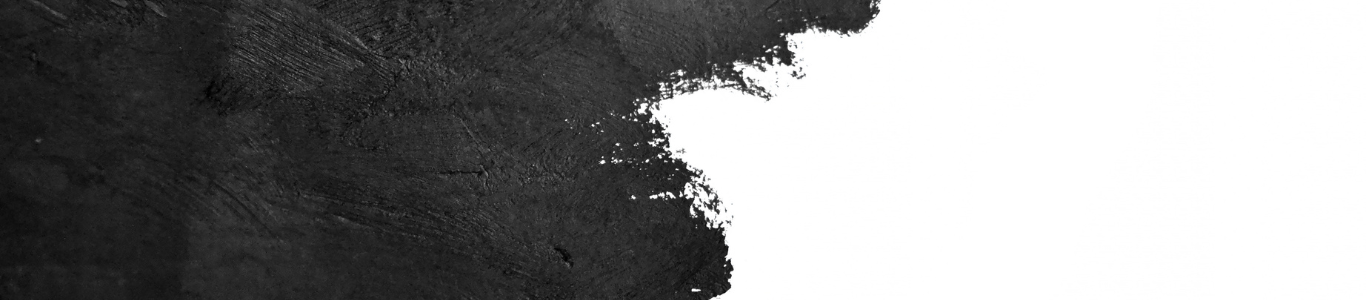
3. Use Black and White Mode for Non-Essential Prints
Color printing, while visually appealing, can quickly deplete your ink cartridges, especially if you're printing high-resolution images or graphics. For many documents, especially those that are text-centric, color isn't always necessary. This is where the black and white mode comes into play.
Why Choose Black and White Mode?
Printing in black and white offers several advantages:
- Ink Conservation: Black and white printing uses only the black ink cartridge, conserving your color cartridges and extending their lifespan.
- Cost Efficiency: Black ink is generally cheaper than color ink. By printing in black and white, you're reducing your cost per page.
- Faster Printing Speeds: Without the need to access multiple color cartridges, printers can often produce black and white documents more quickly.
- Professional Appearance: For many official documents, a simple black and white format offers a clean, professional look.
When to Opt for Black and White Printing
While color printing has its place, there are numerous scenarios where black and white is more than sufficient:
- Internal office documents or memos.
- Text-heavy reports or essays.
- Documents where color doesn't add significant value or clarity.
- Printing drafts or proofs before finalizing a document.
Switching to Black and White Mode
Changing your printer settings to black and white is typically a straightforward process:
- Open the print dialog box from your document.
- Access 'Properties' or 'Preferences' based on your printer's software interface.
- Locate the 'Color' settings.
- Select the 'Black and White' or 'Grayscale' option.
- Confirm your choice and proceed with printing.
In summary, while color printing has its merits, black and white mode offers a practical and cost-effective alternative for many printing tasks. By understanding when and how to utilize this mode, you can optimize your ink usage and achieve efficient, high-quality prints.

4. Regularly Maintain Your Printer
Just like any other machine or appliance, printers require regular maintenance to function optimally. A well-maintained printer not only ensures efficient ink usage but also prolongs the life of the device and produces consistently high-quality prints.
Why is Printer Maintenance Crucial?
Maintaining your printer offers several key benefits:
- Optimal Ink Usage: Clean printheads prevent ink wastage due to smudging or uneven printing.
- Extended Printer Lifespan: Regular maintenance can prevent wear and tear, ensuring your printer serves you well for years.
- Consistent Print Quality: Routine checks and cleaning ensure that every printout is of the highest quality, free from streaks or misalignments.
- Cost Savings: Preventive care can save you money in the long run by avoiding costly repairs or replacements.
Essential Printer Maintenance Tips
To keep your printer in top condition, consider the following maintenance practices:
- Clean the Printheads: Over time, ink can dry and clog the printheads, leading to poor print quality. Use your printer's built-in cleaning function or manually clean the printheads with a soft, lint-free cloth.
- Perform Alignment Checks: Misaligned cartridges can result in streaky or unclear prints. Run alignment tests and adjust as necessary to ensure crisp, clear prints.
- Update Printer Software: Manufacturers often release software updates that can improve printer performance. Ensure you have the latest updates installed.
- Use Quality Paper: Low-quality paper can produce poor prints and even damage your printer. Always opt for paper recommended by the printer manufacturer.
- Keep the Printer Dust-Free: Dust can interfere with printer functionality. Regularly wipe down your printer's exterior and consider using a cover when it's not in use.
Regular Maintenance Schedule
While the frequency of maintenance depends on your printer's usage, here's a general guideline:
- Run a printhead cleaning once a month or after every 300 pages printed.
- Perform an alignment check after changing cartridges or if you notice any misalignment in prints.
- Check for software updates quarterly.
- Do a thorough cleaning of the printer's exterior and interior every six months.
In conclusion, regular printer maintenance is a small investment of time that yields significant benefits in print quality, efficiency, and device longevity. By incorporating these practices into your routine, you can ensure that your printer remains in peak condition and continues to produce outstanding results.

5. Buy Cartridges from Trusted Providers
In the vast market of printer cartridges, there's a wide range of options available, from original manufacturer cartridges to remanufactured and compatible ones. While it might be tempting to opt for the cheapest option, it's crucial to prioritize quality and reliability. This is where the importance of choosing a trusted provider comes into play.
The Risks of Settling for Less
Opting for cartridges from unverified sources can lead to:
- Inconsistent Print Quality: You might encounter faded prints, streaks, or colors that don't match your expectations.
- Reduced Page Yield: Some cartridges might run out of ink faster than they should.
- Potential Damage: Low-quality cartridges can leak, causing damage to your printer.
- Wasted Money: You might end up spending more in the long run by constantly replacing faulty cartridges.
Why Choose HP and Canon Cartridges from Kodak Ink DCI?
HP and Canon are giants in the printing industry, known for their commitment to quality and innovation. When you choose remanufactured cartridges for these brands from Kodak Ink DCI, you're ensuring:
- Consistent Performance: Each cartridge is rigorously tested to ensure it meets the high standards set by HP and Canon.
- Exceptional Print Quality: Expect vibrant colors, sharp text, and prints that last.
- Environmentally Friendly Choices: Remanufactured cartridges reduce waste, promoting a more sustainable printing solution.
- Cost Savings: Enjoy the quality of top brands without the hefty price tag. Kodak Ink DCI's remanufactured cartridges offer an affordable alternative without compromising on performance.
Invest in Quality with Kodak Ink DCI
With Kodak Ink DCI, you're not just purchasing a cartridge; you're making an investment in quality, reliability, and peace of mind. Our commitment to excellence ensures that each cartridge delivers the performance you expect, allowing you to focus on what truly matters - producing outstanding prints every time.
In conclusion, while there are numerous cartridge providers in the market, it's essential to choose one that aligns with your needs and guarantees satisfaction. With Kodak Ink DCI, you're choosing a partner dedicated to delivering the best in remanufactured cartridges for HP and Canon printers.

6. Consider Printer Settings and Software
Modern printers are equipped with advanced software and settings designed to enhance the user experience and optimize ink consumption. By delving into these settings, users can significantly extend cartridge life, reduce costs, and achieve the desired print quality for different tasks.
Understanding Your Printer's Software
Most printer manufacturers provide software that offers a range of functionalities, from basic printing preferences to advanced ink-saving features. Here's what you might find:
- Eco Mode: This setting reduces ink usage, often by minimizing the density of prints. It's ideal for drafts or internal documents.
- Double-Sided Printing: By printing on both sides of the paper, you can reduce paper costs and environmental impact.
- Multiple Pages per Sheet: This feature allows you to print multiple pages on a single sheet, conserving both ink and paper.
- Color Management: Adjust color settings to match your needs, whether you're looking for vibrant photo prints or basic document printing.
Maximizing Efficiency with Settings
Printer settings can be adjusted to suit different tasks:
- Resolution: Lowering the print resolution can save ink and is often sufficient for drafts or non-essential documents.
- Grayscale: If color isn't necessary, switch to grayscale to use only black ink.
- Print Preview: Always use the print preview feature to ensure the document looks as expected, reducing the chances of reprinting.
Regular Software Updates
Manufacturers often release software updates that can enhance printer performance, improve ink efficiency, or fix bugs. Ensure you regularly check for and install these updates to benefit from the latest optimizations.
Custom Profiles
For those who frequently print similar types of documents, consider creating custom printing profiles. These profiles save specific settings, allowing you to quickly select them based on the task at hand, whether it's photo printing, document scanning, or draft printing.
In conclusion, taking the time to familiarize yourself with your printer's software and settings can lead to significant ink savings, improved print quality, and an overall enhanced printing experience. By tailoring each print job to the specific needs of the task, you can ensure efficient ink usage and achieve the best possible results.
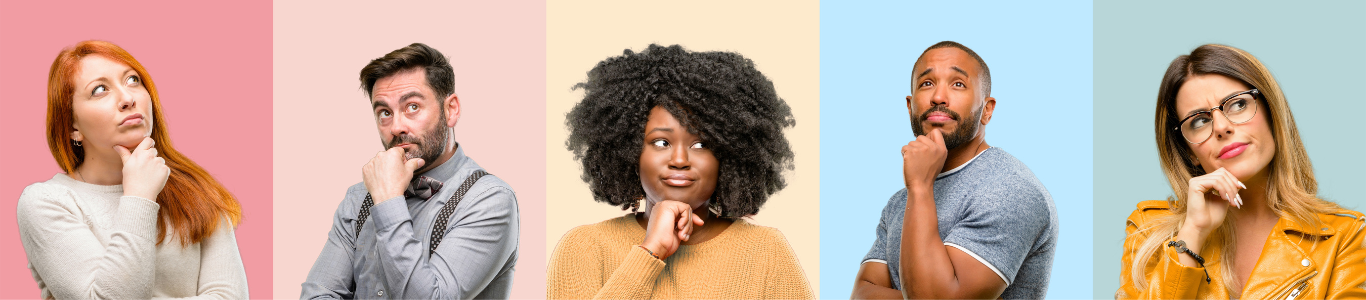
7. Think Before You Print
In today's digital age, the need for physical copies has diminished significantly. Yet, many of us still have the habit of printing documents without giving it much thought. Being mindful of what and when you print can lead to substantial ink and paper savings, not to mention the environmental benefits.
The Impact of Thoughtless Printing
Printing without a clear purpose can lead to:
- Wasted Resources: Unnecessary prints consume ink and paper, leading to increased expenses.
- Environmental Concerns: Excessive paper usage contributes to deforestation and increased waste.
- Clutter: Non-essential printed documents can pile up, creating clutter and disorganization in your workspace.
Strategies for Mindful Printing
Adopting a more thoughtful approach to printing involves:
- Digital First: Before printing, ask yourself if a digital version would suffice. Tools like PDFs, cloud storage, and digital note-taking apps often eliminate the need for physical copies.
- Print Preview: Always use the print preview feature to ensure you're only printing what's necessary and to avoid unwanted pages.
- Double-Check: Ensure you're printing the correct version of a document to avoid reprinting due to errors or changes.
- Limit Copies: If multiple copies are needed, print only a few and use photocopying for additional copies, as it's often more ink-efficient than printing multiple times.
Embrace the Digital Transition
Modern technology offers a plethora of alternatives to traditional printing:
- Digital Signatures: Instead of printing, signing, and scanning documents, use digital signature tools.
- Online Collaboration: Tools like Google Docs or Microsoft Teams allow multiple users to collaborate on a document in real-time, reducing the need for printed drafts.
- Mobile Scanning: Use your smartphone as a scanner to digitize documents without printing.
In conclusion, while printing is still essential in many scenarios, adopting a more mindful approach can lead to significant savings, both in terms of resources and costs. By embracing digital alternatives and thinking twice before hitting the print button, you can contribute to a more sustainable and efficient printing culture.
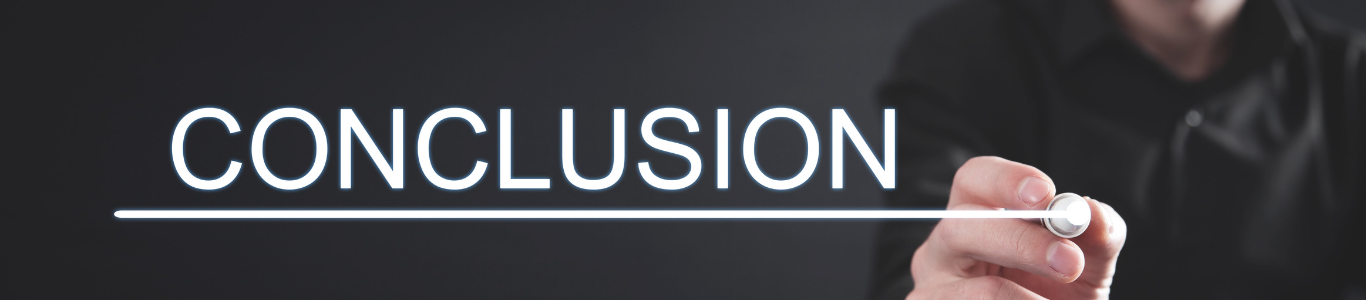
In Conclusion
Printer ink, often considered one of the most expensive liquids by volume, can quickly become a significant expense, especially for businesses and frequent users. However, the cost of printing shouldn't deter you from achieving high-quality outputs.
Spending less on printer ink doesn't mean sacrificing quality. In fact, with the advancements in remanufacturing processes and quality control, remanufactured cartridges, like those offered by Kodak Ink DCI for HP and Canon printers, stand toe-to-toe with their original counterparts in terms of performance and reliability.
Choosing Kodak Ink DCI's remanufactured cartridges is not just a cost-saving decision; it's an investment in sustainable printing. By supporting remanufactured products, you're also contributing to a more eco-friendly printing ecosystem, reducing waste, and promoting a circular economy.
Moreover, beyond the choice of cartridges, adopting smart printing habits, understanding your printer's settings, and leveraging digital tools can further optimize your ink usage and extend the life of your cartridges.
As you navigate the world of printing, always remember that quality doesn't necessarily come with a hefty price tag. With informed choices, like partnering with Kodak Ink DCI, you can enjoy top-tier prints, promote sustainable practices, and ensure your printing expenses remain budget-friendly. In the realm of printing, it's the smart, informed choices that lead to impeccable prints and substantial savings.

